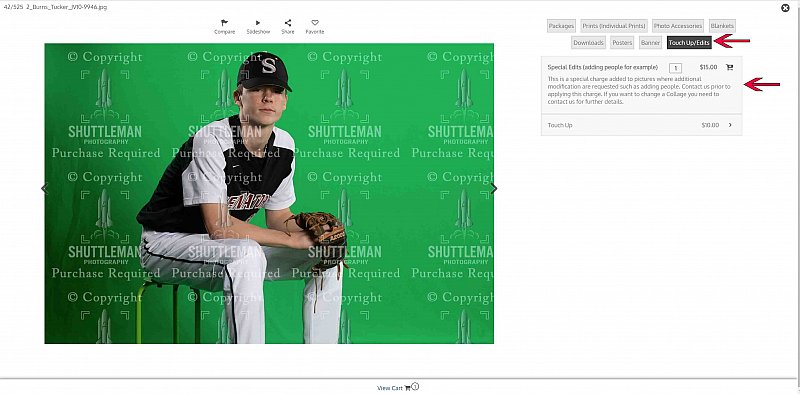Help how to add another person to an image
Find the Image
- Go to the gallery and find the first image you like.
- Click on it.
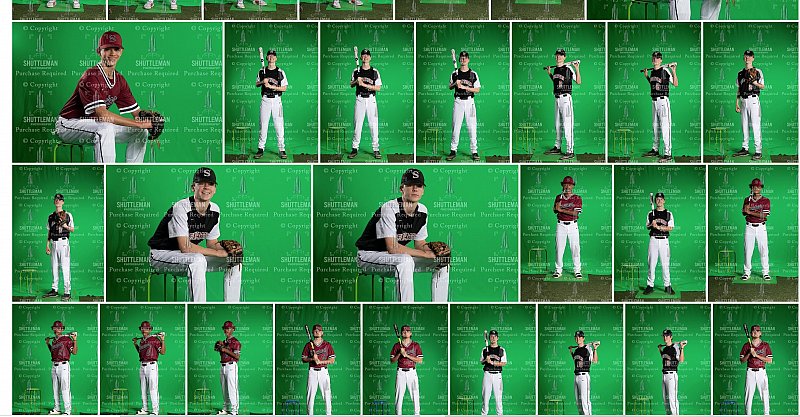
Pick a Product
- Pick a product you want. We can modify any picture included Collage
- Click one of the tabs
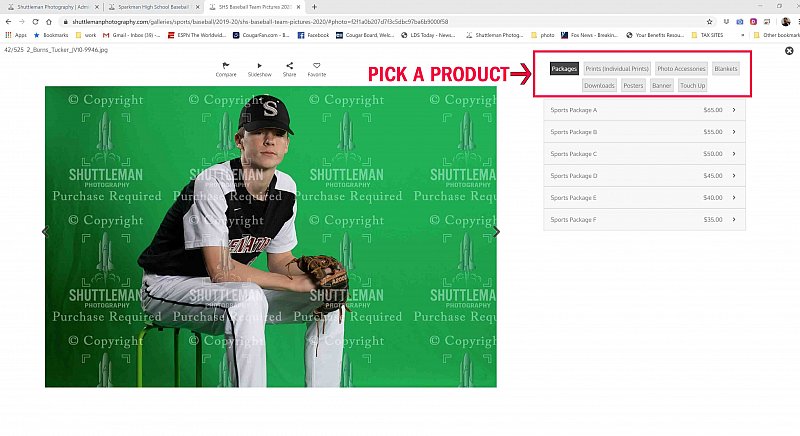
Pick a specific size
- Pick the size image
- More than one size can be picked, just repeat these and the following steps
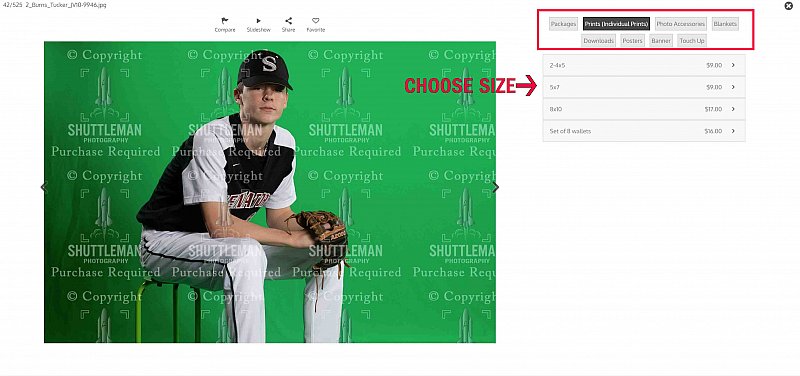
Add it to your cart
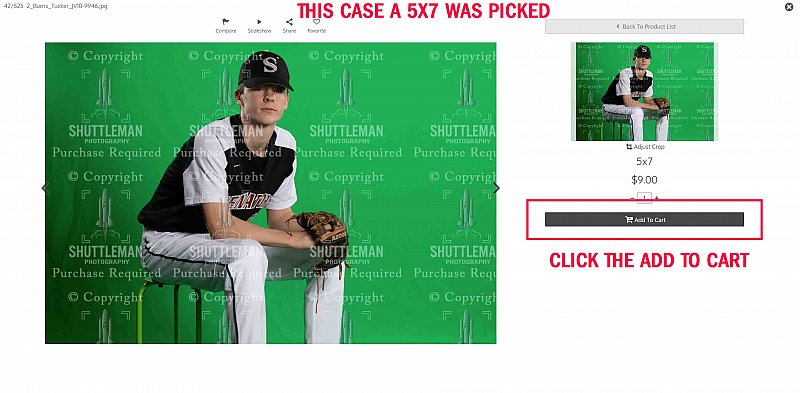
Tell us which image to add!
There is not automatic way of adding the second picture. It must be done in a note. Follow this steps to add information.
- Click view Cart. This can be done ANY time. Just find a link that says add to cart. You might see a pop up like shown in sample to right. There should also be links at the bottom or top of pages.
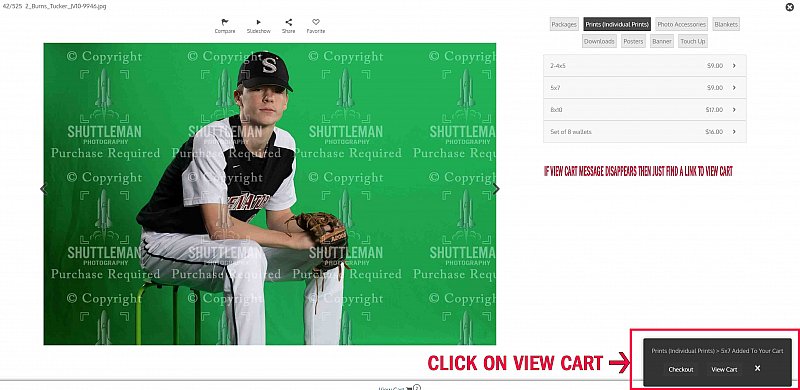
Add a note
- You will tell us which other image to use by adding a file name in the note section of the image you wanted edited
- Click the Make a Note
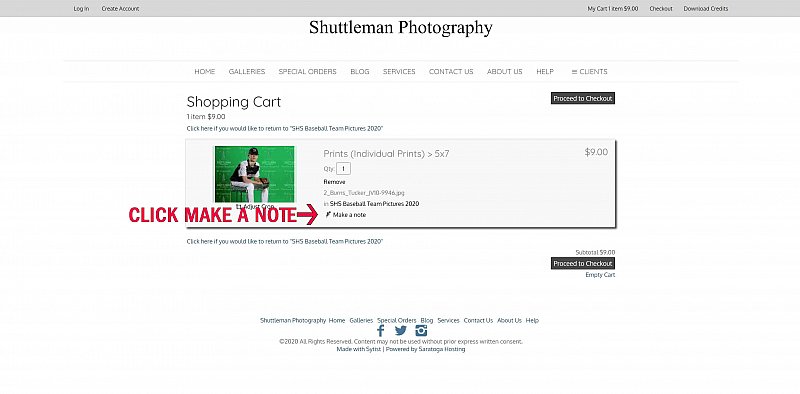
Type file name and other Notes
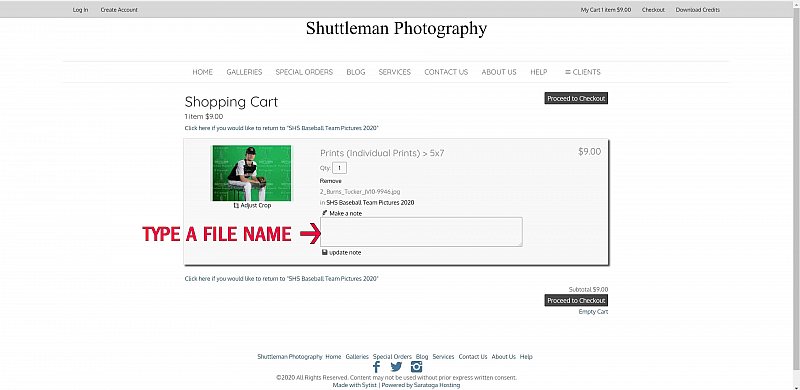
File Name example
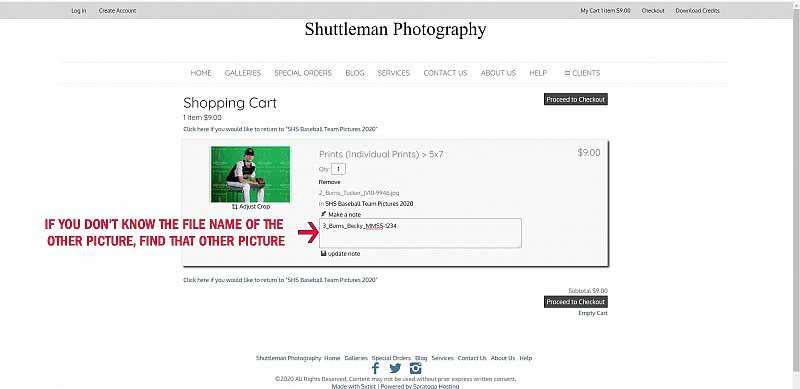
If you don't know the file name then follow this steps. When you get the file name return to the cart and type in file name
Find other File Name
- Go to gallery of other picture
- Find the picture you want to add
- On a desktop you can find the file name by putting your cursor over the image and a popup with show the file name (like shown in the image). This will not work on phones.
- For a phone or tablet, click the image
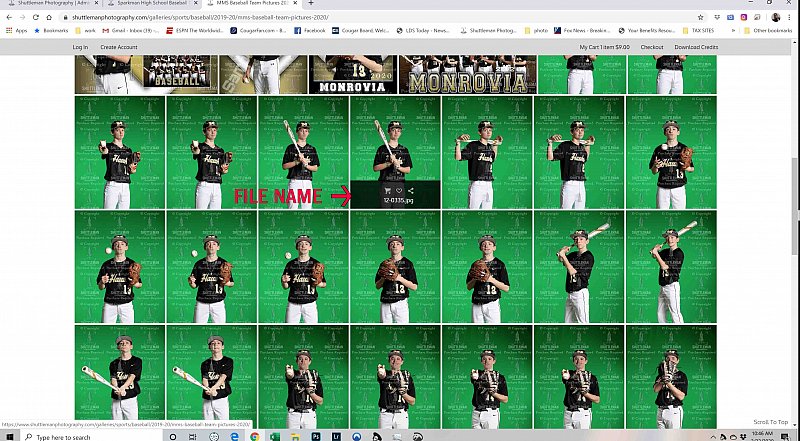
File Name continued...
- When viewing the picture individually the file name will be in the top left corner.
- Write down the file name (or select it and copy).
- Return to the cart and add the filename to the note.
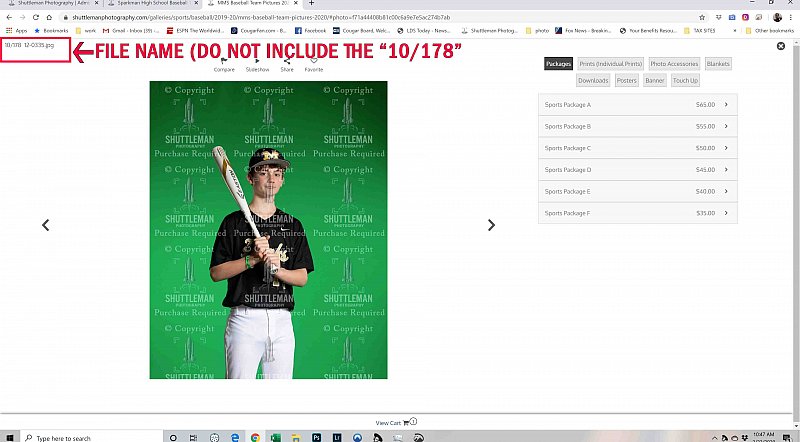
Final Step...Add Special Edit Fee
- Adding images require a special fee.
- Return to the original image and click on "Touch ups/Edits
- Click the Special Edit fee and it will add it to your cart
- If you want different images combined on another image then please add more than one "item" to cart. One Fee for one "set" of images not matter how many copies or sizes you order
Call or email us if you have any questions
scott@shuttlemanphotography.com
561-628-5099